Sniff Zigbee traffic
Sniffing Zigbee traffic can be handy sometimes. E.g. when you want to analyze the commands used by a device.
Configuring Wireshark
Linux
If using Linux, install from the package manager.
For APT-based distributions:
sudo apt install -y wireshark
Windows
Download and install Wireshark (documentation available on the same page).
Download and install Npcap and make sure you select to install the "Npcap Loopback Adapter" when installing. It shouldn't matter whether or not you use Winpcap compatibility mode.
Usage
Use Adapter for loopback traffic capture. Then set the Zigbee protocol filter: udp.port==17754 (default ZEP port) to only see Zigbee traffic.
Wireshark will start and log the Zigbee messages once the sniffer is started. As these messages are encrypted we need to add 2 encryption keys. The first one is the Trust Center link key, which is the same for (almost) every Zigbee network. The second one is the network encryption key (Transport Key).
TIP
If using Wireshark on a different machine (different IP address), depending on your setup, you may get a lot of ICMP: Destination unreachable (Port unreachable) during the capture. You can use the filter udp.port==17754 && !icmp to get rid of them.
TIP
You can find details on various customizations for Wireshark in the ZSmart Systems sniffer PDF - page 7. Coloring rules are processed in order until a match is found. You may need to re-order UDP to the bottom to get the Zigbee rules to apply properly.
Adding the Trust Center link key
Add the Trust Center link key by going to to Edit > Preferences > Protocols > Zigbee.
Set Security Level to AES-128 Encryption, 32-bit Integrity Protection.
Next click on Pre-configured keys > Edit. Click on + and add 5A:69:67:42:65:65:41:6C:6C:69:61:6E:63:65:30:39 with Byte Order Normal.
NOTE: The Hue bridge uses a different Trust Center link key
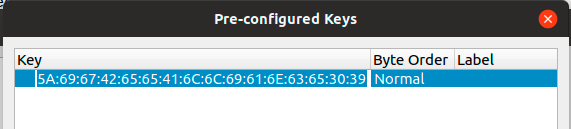
Adding the Network key
Next we need to figure out the network encryption key (Transport Key).
By default, if you haven't changed network_key in your configuration.yaml this will be 01:03:05:07:09:0B:0D:0F:00:02:04:06:08:0A:0C:0D.
If you changed your network_key (used GENERATE), you need to convert it to the format accepted by Wireshark. There are three ways to do this:
Grab the value under
network_key>keyfromcoordinator_backup.jsonand separate every 2-character with:. E.g.01030507090b0d0f00020406080a0c0d->01:03:05:07:09:0b:0d:0f:00:02:04:06:08:0a:0c:0d.Grab the value under
network_keyfromconfiguration.yamland convert each number into its 2-digit hexadecimal value, and combine them all with:between. E.g.[1, 3, 5, 7, 9, 11, 13, 15, 0, 2, 4, 6, 8, 10, 12, 13]->01:03:05:07:09:0B:0D:0F:00:02:04:06:08:0A:0C:0D.You can paste your
network_keybelow to convert it. Note: The conversion is done locally; your key never leaves your browser.If you don't want to translate the numbers, the network encryption key is also exposed when a device joins the network. Pair a new device to the network (or re-pair an existing one) and grab the message where the Info is Device Announcement..... Open the message and expand Zigbee Network Layer Data -> Zigbee Security Header.
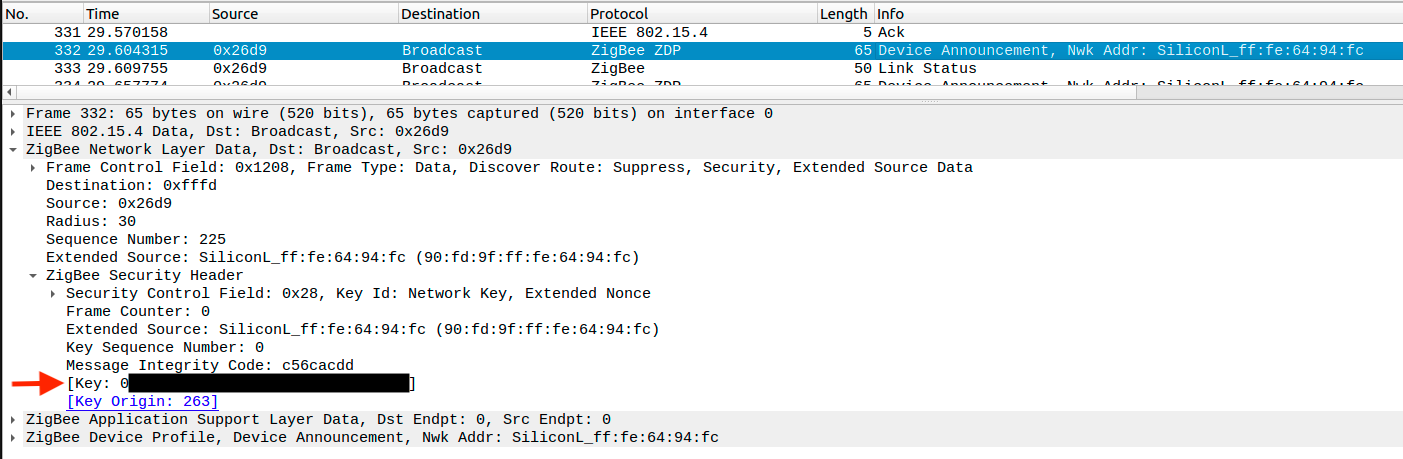
Copy the key value, as shown above and go to Edit > Preferences > Protocols > Zigbee > Pre-configured keys > Edit and add the key with Byte Order Normal.
Now Wireshark is able to decrypt the messages. When e.g. turning on a light you will see a message similar to:
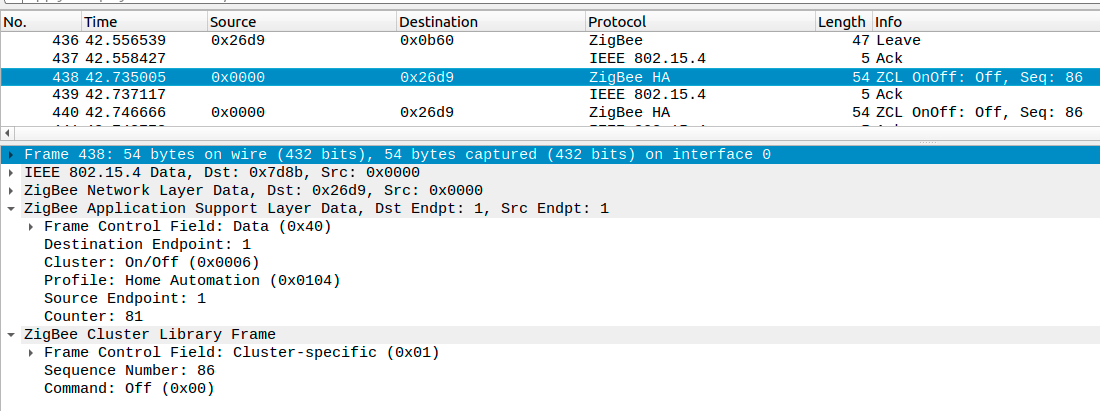
With CC2531
Prerequisites
- Computer
- Ubuntu / Debian machine (tested with Ubuntu 18.04 / 18.10 and Debian 10)
- Windows machine (tested with Windows 10)
- CC2531 adapter
1. Flashing the CC2531 adapter
The CC2531 needs to be flashed with a sniffer firmware. Flash the firmware using the instructions from Flashing the CC2531.
Linux
The firmware is included with PACKET-SNIFFER (not PACKET-SNIFFER-2!). Download PACKET-SNIFFER. As the sniffer firmware is only available in the windows installer we need to extract the hex file. This would require 7zip (p7zip-full or p7zip-plugins package depending on distributions)
unzip swrc045z.zip -d PACKET-SNIFFER
7z e PACKET-SNIFFER/Setup_SmartRF_Packet_Sniffer_2.18.0.exe bin/general/firmware/sniffer_fw_cc2531.hex
sudo <path-to>/cc-tool -e -w <path-to>/sniffer_fw_cc2531.hex
Windows (and possibly Ubuntu)
For Windows this firmware is included with ZBOSS. Register an account and download Zigbee sniffer package rev. 2.0. Included in the ZIP file is the firmware in subfolder zb_sniffer_bin\zb_sniffer_target\CC2531 USB dongle\zboss_sniffer.hex. Please note that ZBOSS is also available for Ubuntu 64-bit.
2. Installing required tools
Linux
For APT-based distributions:
cd /opt
sudo apt install -y libusb-1.0-0-dev wireshark
curl -L https://github.com/homewsn/whsniff/archive/v1.3.tar.gz | tar zx
cd whsniff-1.3
make
sudo make install
Windows
Ensure you have Wireshark installed (see Configuring Wireshark above) and ZBOSS downloaded and extracted.
3. Sniffing traffic
Linux
Start wireshark
sudo whsniff -c ZIGBEE_CHANNEL_NUMBER | wireshark -k -i -
TIP
Depending on your distribution and installed packages, this may result in a broken pipe after some time. You will notice that Wireshark has stopped capturing, and attempting to resume by clicking the shark fin icon will present you with an error end of file on pipe magic during open, if this happens you may instead need to start with:
wireshark -k -i <( path/to/whsniff -c channel_number )
Alternative uses are detailed on the whsniff project page.
If you just want to save the sniffed data for later analysis you can run this command (compression with gzip is optional):
sudo whsniff -c ZIGBEE_CHANNEL_NUMBER | ( gzip -c > "zigbee_sniff_$(date +"%FT%H%M%S").pcap".gz & )
Windows
Run the ZBOSS executable in gui\zboss_sniffer.exe, enter the path to your Wireshark executable and click on the Start button. For ZBOSS make sure the correct Zigbee channel is set, by default it will sniff on channel 0x0C (12) but the default Zigbee2MQTT channel is 11 (0x0B (11)).
Troubleshooting
- If you get
couldn't run /usr/bin/dumpcap in child process: permission deniedwhen running whsniff, check if /usr/bin/dumpcap is executable for everyone. Orchmod 755 /usr/bin/dumpcap. - You may need to remove
modemmanageras this has been known to cause issues. Howto
With EmberZNet and HUSBZB-1 adapters
Prerequisites for USB adapters
Linux
The adapter should work out of the box and require no extra step.
Windows
Install drivers (whichever works for your adapter):
- Silicon Labs CP210x Universal Windows Driver
- Extract drivers to a folder
- Inside that folder, right-click on
silabser.infthenShow more optionsand chooseInstall
- WCH CH343SER
- Execute and follow setup steps to install.
Using Ember ZLI
Prerequisites
- Computer
- Linux machine (tested with Debian 12 64-bit)
- Windows machine (tested with Windows 11)
- MacOS machine
- EmberZNet or HUSBZB-1 adapter
- Wireshark (optional, can write directly to a PCAP file instead)
- NodeJS / npm (if using npm-based installation method)
1. Installing required tools
https://github.com/Nerivec/ember-zli/wiki
2. Sniffing traffic
https://github.com/Nerivec/ember-zli/wiki/Sniff
Using ZSmart Systems sniffer
Prerequisites
- Computer
- Linux machine (tested with Ubuntu 18.10)
- Windows machine (tested with Windows 10)
- EmberZNet or HUSBZB-1 adapter
- Wireshark
- Java
1. Installing required tools
Both Windows and Linux use the same program for sniffing. You can fetch a precompiled jar file from ZSmart Systems sniffer releases.
You can also find a PDF documentation from ZSmart Systems here.
TIP
Linux: Some EmberZNet adapters use the exact same USB identifiers as a brltty udev-registered device, so if your EmberZNet USB dongle is not recognized, just disable the rule of brltty for idVendor=1a86, idProduct=7523 (same as the CH340 serial converter used in the EmberZNet adapter). Edit /usr/lib/udev/rules.d/85-brltty.rules and comment # ENV{PRODUCT}=="1a86/7523/*", ENV{BRLTTY_BRAILLE_DRIVER}="bm", GOTO="brltty_usb_run". Unplug and replug the EmberZNet adapter.
2. Sniffing traffic
In a terminal or command line, run java -jar ZigbeeSniffer.jar -baud 115200 -flow {OPTION} -port {PORT} -c {CHANNEL}.
Depending on your adapter, OPTION should be replaced by none (Sonoff Dongle-E, SLZB-06m...) or hardware (HUSBZB-1, ZBT-1...).
Windows
Open the Device Manager (Win+X, M) and find which COM port your adapter is using in Ports (COM & LPT). It should be something like COM3, COM6. PORT should be replaced by that value.
Linux
PORT will be something like /dev/ttyUSB0 or wherever you plugged in your HUSBZB-1 device.
With nRF52 adapter
Prerequisites
- Ubuntu Linux / macOS 10.14+ / Windows 10+
- nRF52 dongle or development kit
- Wireshark v3.0+
1. Programming dongle, installing required tools
Installing nRF Sniffer for 802.15.4
