Philips 324131092621
| Model | 324131092621 |
| Vendor | Philips |
| Description | Hue dimmer switch |
| Exposes | battery, action_duration, action |
| Picture | 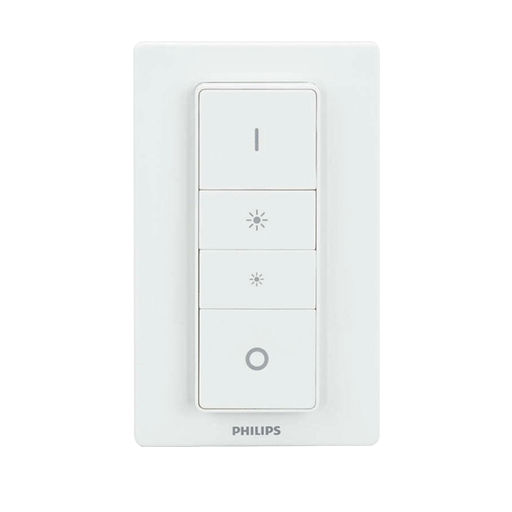 |
Notes
Battery Type
Uses a CR2450 battery.
Pairing
Factory reset the Hue dimmer switch by pressing and holding the setup button on the back for 10 seconds.
Restart the Hue dimmer switch by holding all 4 buttons of the Hue dimmer switch. You can let go when the light on the front flashes red/green briefly.
Using the dimmer to reset other Zigbee devices
Many devices can be factory reset / re-paired with a help of Hue dimmer switch:
- Make sure your device is powered on.
- Take the dimmer and hold the ON and OFF buttons close to your device for approximately 10 seconds.
- After about 10 seconds both your Zigbee device and the Hue dimmer should flash.
- Hold it down for a further one second.
- Your device should now be discoverable by your network.
To use the Hue dimmer switch to factory reset a Hue light bulb see HOWTO: Factory reset a Hue bulb.
This method also works for Philips Hue Lightstrips, IKEA Trådfri, Sonoff ZBMINI, and Tuya light bulbs.
Binding
By default, the device is bound to the coordinator, but it can also be used to directly control other lights and switches in the network (see guide on binding).
As the device is sleeping by default, you will need to wake it up after sending the bind/unbind command by pressing any button.
When endpoint 1 is bound to a light or a group of lights, the behavior is as follows:
| Button | Click | Action | Comment |
|---|---|---|---|
| On | Single Long | Turn on | Using the commandOn command. |
| Brightness up | Single | Step up the brightness | In steps of 30 points (around 12%), using the commandStep command with {"stepmode":0,"stepsize":30,"transtime":9} payload. |
| Brightness up | Long | Smoothly increase the brightness | In steps of 56 points (around 22%), using the commandStep command with {"stepmode":0,"stepsize":56,"transtime":9} payload.Sends the commandStop command, on button release. |
| Brightness down | Single | Step down the brightness | In steps of 30 points (around 12%), using the commandStep command with {"stepmode":1,"stepsize":30,"transtime":9} payload. |
| Brightness down | Long | Smoothly decrease the brightness | In steps of 56 points (around 22%), using the commandStep command with {"stepmode":1,"stepsize":56,"transtime":9} payload.Sends the commandStop command, on button release. |
| Off | Single Long | Turn off | Using the commandOffWithEffect command with {"effectid":0,"effectvariant":0} payload. |
Troubleshooting
Resetting the device
- Method 1: Press all four buttons for 4 seconds. When the light turns green, release the buttons. The device will flash green and red alternatively after which it will reconnect to the network.
- Method 2: Use a needle or paperclip to press the reset button on the back for 10 seconds. The behavior is similar to method 1
Device refuses actions
If actions (e.g. applying zigbee2mqtt/bridge/request/device/remove to a dimmer) result in timeouts, perform a reset (see above) and apply the action right after the device announced itself in the network.
Device announces itself but the buttons don't work
The dimmer appears to be working normally and the logs in Zigbee2MQTT look good. However, nothing happens when a button is pressed (no light, no log message in Zigbee2MQTT). In this case:
- Reset the device
- Use zigbee2mqtt/bridge/request/device/remove to remove the device from the network (this should result in a "left the network" log message)
- Allow joining of new devices in Zigbee2MQTT
- Reset the device again
- Wait for it to pair again. The device should now be operational.
Device cannot be updated
Sometimes you need to "wake up" the device as you hit the update. Especially with battery-powered devices. Just press a button before pressing the update button.
OTA updates
This device supports OTA updates, for more information see OTA updates.
Options
How to use device type specific configuration
simulated_brightness: Simulate a brightness value. If this device provides a brightness_move_up or brightness_move_down action it is possible to specify the update interval and delta. The action_brightness_delta indicates the delta for each interval. Example:
simulated_brightness:
delta: 20 # delta per interval, default = 20
interval: 200 # interval in milliseconds, default = 200
Exposes
Battery (numeric)
Remaining battery in %, can take up to 24 hours before reported. Value can be found in the published state on the battery property. It's not possible to read (/get) or write (/set) this value. The minimal value is 0 and the maximum value is 100. The unit of this value is %.
Action duration (numeric)
Triggered action duration in seconds. Value can be found in the published state on the action_duration property. It's not possible to read (/get) or write (/set) this value. The unit of this value is s.
Action (enum)
Triggered action (e.g. a button click). Value can be found in the published state on the action property. It's not possible to read (/get) or write (/set) this value. The possible values are: on_press, on_press_release, on_hold, on_hold_release, up_press, up_press_release, up_hold, up_hold_release, down_press, down_press_release, down_hold, down_hold_release, off_press, off_press_release, off_hold, off_hold_release.
